Bookmarks Page
Available in Redefine v2.8.0 and later
The bookmarks page lets you create a beautiful collection of your favorite links and tools, organized by category. Here’s what it looks like:
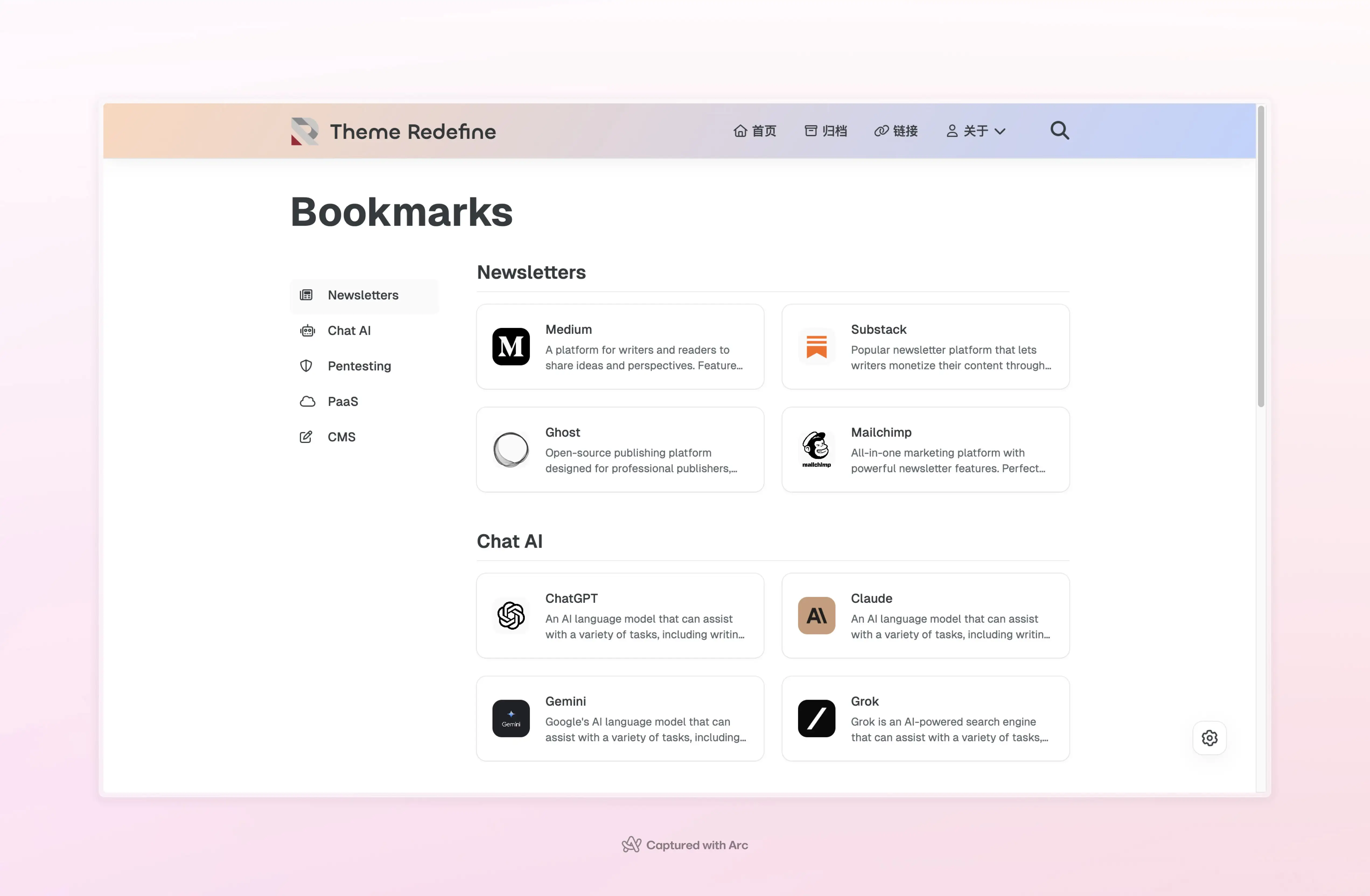
Setting Up Your Bookmarks Page
1. Create the Page
First, create a new bookmarks page by running this command in your Hexo project root:
hexo new page bookmarksThen add the template: bookmarks line to the page’s front matter:
source/bookmarks/index.md
---
title: My Bookmarks
date: 2023/5/14 11:45:14
template: bookmarks
---2. Add to Navigation
Add the bookmarks page to your navigation bar in _config.redefine.yml:
_config.redefine.yml
navbar:
links:
Bookmarks:
icon: fa-solid fa-bookmark
path: /bookmarks/You can also add it to a submenu if you prefer!
3. Set Up Your Bookmarks
- Create a
_datafolder in yoursourcedirectory (if you don’t have one already) - Create a new file called
bookmarks.ymlinside the_datafolder - Add your bookmarks using this format:
source/_data/bookmarks.yml
- category: Category Name
icon: fa-folder # Category icon, using FontAwesome icons
items:
- name: Bookmark Name
link: bookmark-url # Changed from 'url' to 'link'
description: Bookmark description
image: icon-url # Changed from 'icon' to 'image', used for website icon
- category: Tools
icon: fa-tools # Tools category icon
items:
- name: ChatGPT
link: https://chat.openai.com # Bookmark URL
description: OpenAI's AI chat assistant
image: https://chat.openai.com/favicon.ico # Website icon URL
- name: Claude
link: https://www.anthropic.com/
description: Anthropic's AI chat assistant
image: https://www.anthropic.com/favicon.ico
Customizing the Layout
Want to change how many columns your bookmarks display in? You can set it to either 2 or 3 columns:
_config.redefine.yml
page_templates:
bookmarks_column: 3 # Choose either 2 or 3| Type | Optional Values | Default Value |
|---|---|---|
| Number | 2 | 3 | 3 |
Last updated on